If you’ve been thinking about stepping away from Instagram, whether for privacy reasons, to take a break from social media, or to focus on other priorities, deleting your account might be the right step. But figuring out the process isn’t always straightforward. That’s why we’ve created this in-depth guide to help you permanently delete your Instagram account—or temporarily deactivate it if you’re not ready to make the big move yet.
This guide will walk you through the process step-by-step, with clear instructions for both permanent account deletion and temporary deactivation. We’ll also answer frequently asked questions and share tips to make sure your Instagram experience aligns with your goals.
Why Delete an Instagram Account?
Instagram is one of the most popular social media platforms in the world, with billions of active users sharing photos, videos, and stories daily. However, there are plenty of reasons why someone might decide to leave:
- Time Management: Instagram can be addictive. Many users report spending hours scrolling through their feeds and reels, which can take away from work, hobbies, or family time.
- Privacy Concerns: If you’re worried about how your data is being used, deleting your account can give you more control over your digital footprint.
- Mental Health: Social media can sometimes lead to feelings of anxiety, comparison, or overwhelm. Taking a step back from Instagram might help improve your mental well-being.
- Changing Priorities: Maybe you’re focusing on offline activities, shifting your career, or simplifying your digital presence.
Whatever your reason, deleting or deactivating your Instagram account is a big step, so it’s important to know your options and how to proceed.
Things to Know Before Deleting Instagram
Before you delete your Instagram account, take a moment to review these key points:
- Permanent vs. Temporary: When you delete your account, it’s gone forever—this means no more access to your photos, videos, messages, or followers. If you’re unsure, you might want to temporarily deactivate your account instead.
- 30-Day Grace Period: Instagram gives you a 30-day window after you request deletion. During this time, your account is inactive, but you can still log back in if you change your mind.
- Backup Your Data: If you want to save your photos, videos, or any other information, make sure to download your Instagram data before deleting your account.
How to Permanently Delete Your Instagram Account
Let’s dive into the steps for permanently deleting your Instagram account. You can do this using a web browser or the Instagram app, though accessing the deletion page is easier on a browser.
Step 1: Log In
First, make sure you’re logged into the Instagram account you want to delete. If you’ve forgotten your password, use the “Forgot Password” option on the login page to reset it.
Step 2: Access the Deletion Page
The option to delete your account is not directly available in the Instagram app. You’ll need to visit the Instagram Account Deletion Page on a web browser.
Here’s how to get there:
- Open a browser on your phone or computer and go to the following link: Instagram Deletion Page.
- Alternatively, you can navigate through the Help Center in the app by searching for “delete account.”
Step 3: Choose a Reason
Instagram will ask why you want to delete your account. From the drop-down menu, select a reason that best matches your situation. This step is mandatory, and Instagram may provide tips or resources to address your concerns (like managing notifications or privacy settings).
Step 4: Enter Your Password
To confirm the deletion request, you’ll need to enter your Instagram password. This extra step ensures that only authorized users can delete the account.
Step 5: Confirm Deletion
Once you’ve entered your password, tap the Delete Account button. Instagram will deactivate your account immediately, but it won’t be permanently deleted for 30 days. During this time, you can log back in if you change your mind.
How to Temporarily Deactivate Your Instagram Account
Not ready to say goodbye forever? Deactivating your Instagram account is a great alternative. It allows you to hide your profile, photos, comments, and likes until you decide to reactivate it.
Here’s how to temporarily disable your account:
Step 1: Log In on a Browser
Unlike permanent deletion, the deactivation option is not available in the Instagram app. You’ll need to log in to your account using a web browser (on your phone or computer).
Step 2: Go to Edit Profile
- Once logged in, click on your profile picture in the top-right corner to open your profile.
- Click the Edit Profile button next to your username.
Step 3: Temporarily Disable Account
Scroll to the bottom of the Edit Profile page and click Temporarily Disable My Account.
Step 4: Choose a Reason and Confirm
Select a reason from the menu and re-enter your password. Click Temporarily Disable Account to complete the process.
Your account will now be hidden from other users, but you can reactivate it at any time by simply logging back in.
FAQs About Deleting or Deactivating Instagram Accounts
1. Can I Recover My Account After Deleting It?
No. Once the 30-day grace period is over, your account will be permanently deleted, along with all your data. Make sure you’re certain before proceeding.
2. What Happens to My Data?
When you delete your Instagram account, most of your data is removed from the platform. However, Instagram may retain some information for legal or operational reasons, as outlined in their data policy.
3. Can I Use the Same Username or Email?
Yes, but only if they haven’t been taken by someone else. If you want to keep your username, consider deactivating your account instead of deleting it.
4. How Long Does Deactivation Last?
Your account will remain deactivated until you log back in. There’s no time limit, so you can take as much of a break as you need.
Tips Before Deleting Your Instagram Account
- Download Your Data: Make sure to download your Instagram data, including photos, videos, and messages. You can do this by going to Settings > Privacy and Security > Download Data.
- Inform Friends and Followers: Let people know you’re leaving so they’re not left wondering where you went.
- Review Linked Accounts: Check if your Instagram is linked to other services (e.g., Facebook). Unlink these accounts if necessary.
Final Thoughts
Deleting your Instagram account can feel like a big decision, but it can also be a step toward more control over your time, privacy, and mental health. Whether you choose to delete your account permanently or just temporarily deactivate it, the process is simple as long as you follow the steps outlined in this guide.
Remember, you can always come back to Instagram later if you change your mind. If this guide helped you, feel free to share it with friends or family who might also need a break from social media.
Taking control of your digital life starts with small, intentional steps and deciding to delete or deactivate your Instagram account could be one of the most impactful ones.
Pro Tip: Regularly review your social media accounts and privacy settings to ensure they align with your goals and values. Sometimes a fresh start is all you need!

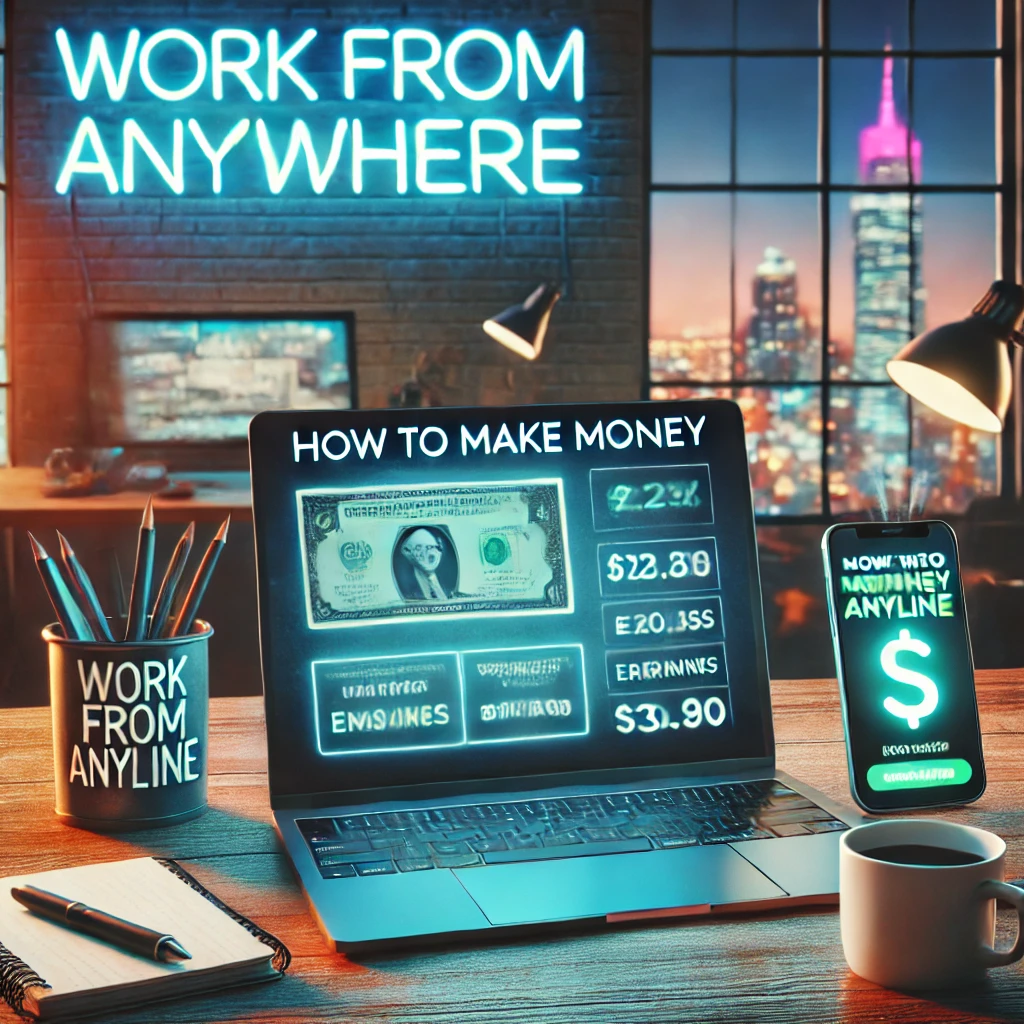
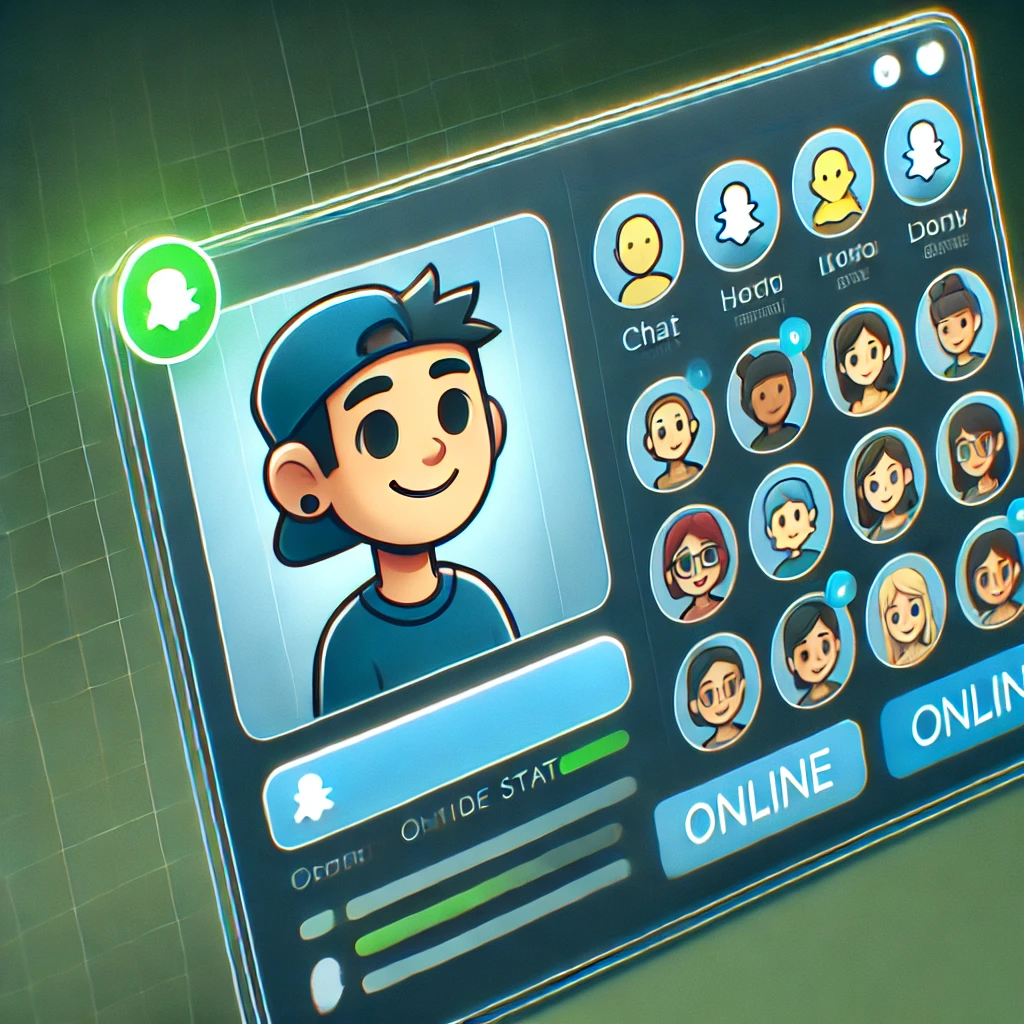
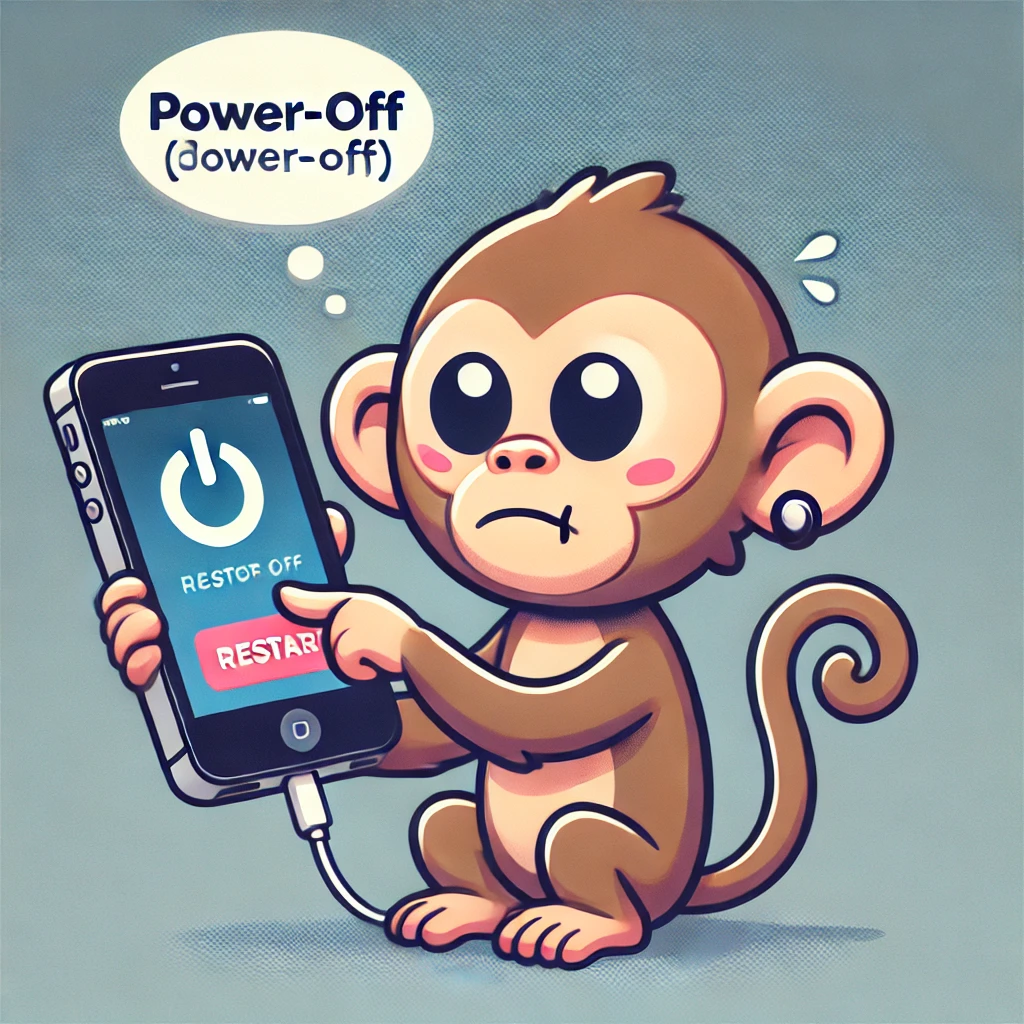

I’m not sure what Area 52 has to do with any of this?
?
раскрутка веб сайтов – lasuerte.ua