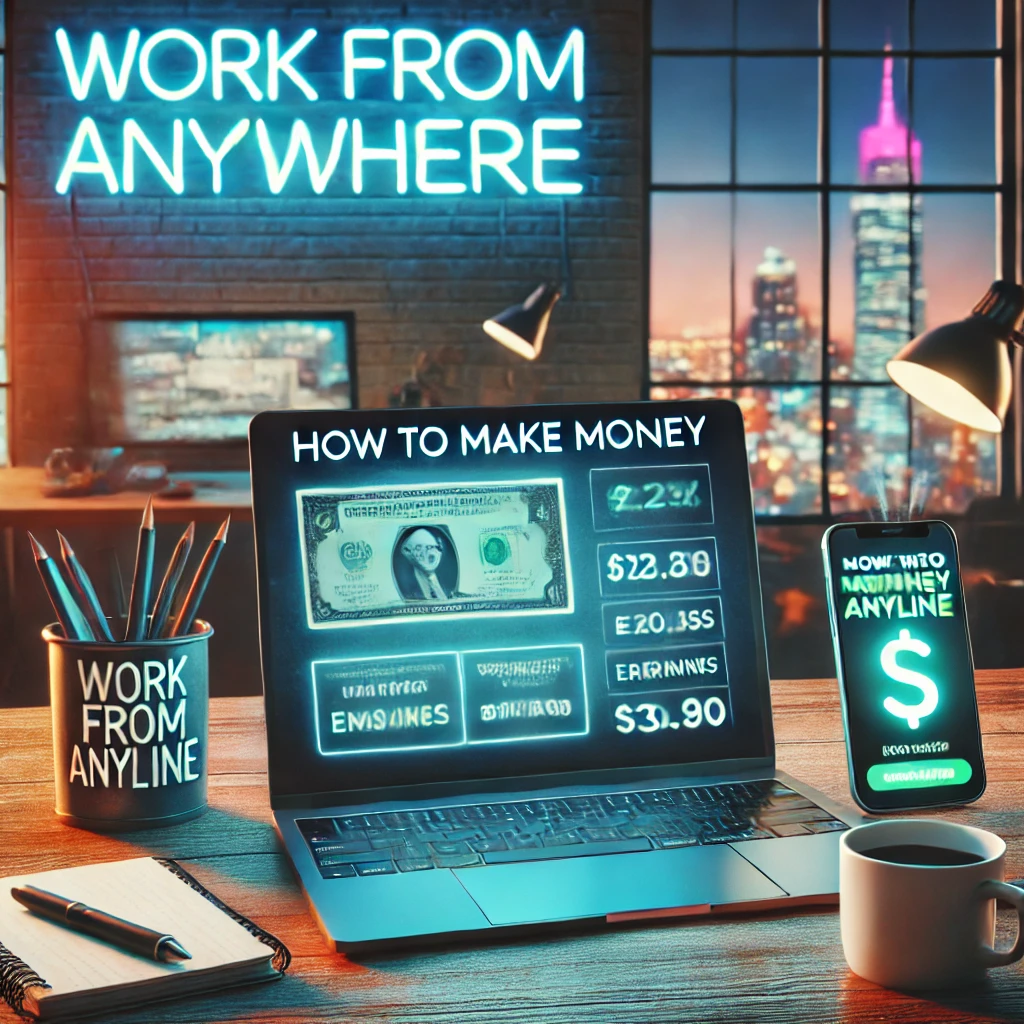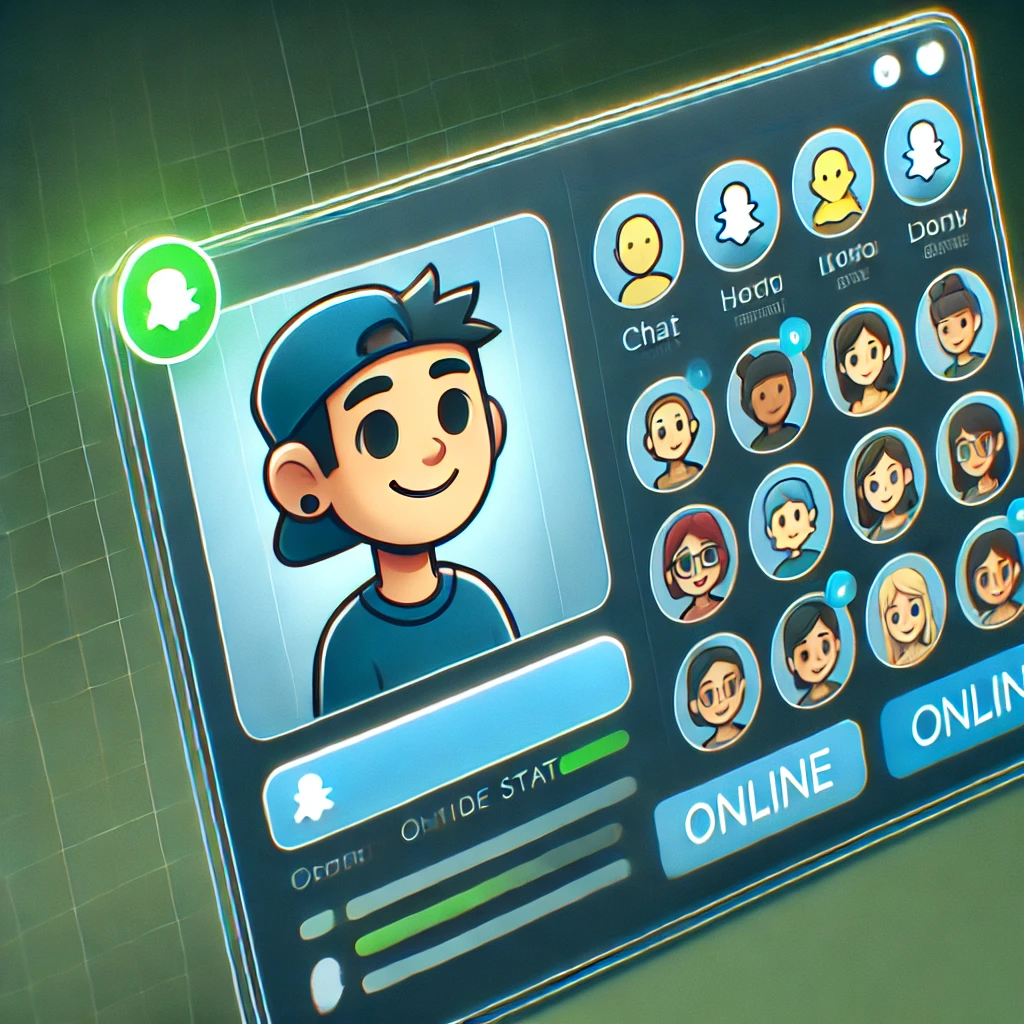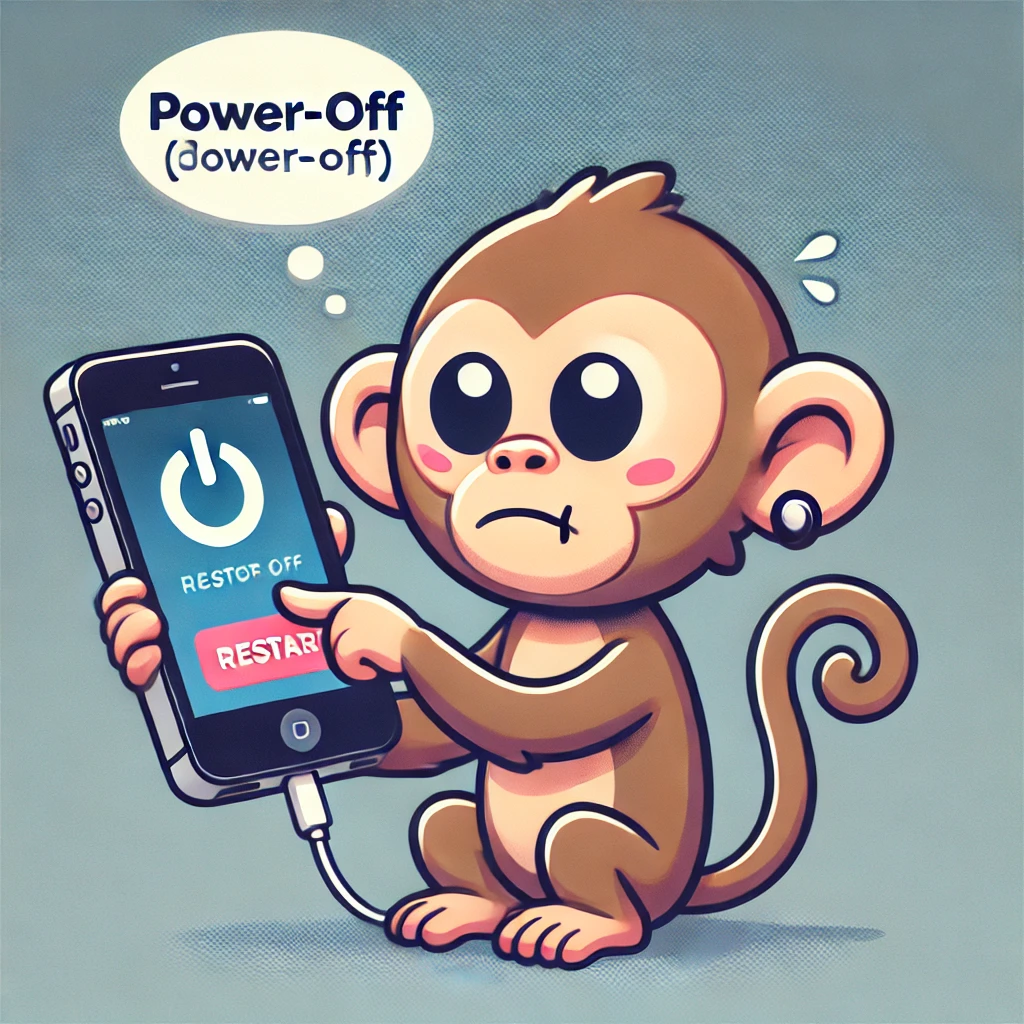Skip to content
Step 1: Add the Screen Recording Button to Control Center
- Open Settings.
- Tap on Control Center.
- Scroll down to Screen Recording and tap the green + icon to add it to the Control Center.
Step 2: Start Screen Recording
- Swipe down from the top-right corner of the screen (or swipe up from the bottom on iPhones with a Home button) to open the Control Center.
- Tap the Screen Recording button (a circle inside a circle). A 3-second countdown will appear, and the recording will start.
- If you want to record sound:
- Press and hold the Screen Recording button.
- Tap Microphone On to enable audio recording, then tap Start Recording.
Step 3: Stop Screen Recording
- To stop the recording, tap the red status bar at the top of the screen and select Stop.
- Alternatively, reopen the Control Center and tap the Screen Recording button again.
Step 4: Find Your Recording
- Open the Photos app.
- Go to the Recents or Videos album to find your recording.
Tips:
- Recording Restrictions: Some apps (like Netflix or banking apps) may block screen recording due to copyright or privacy restrictions.
- Editing: You can trim or edit the recording directly in the Photos app.
Back To Top